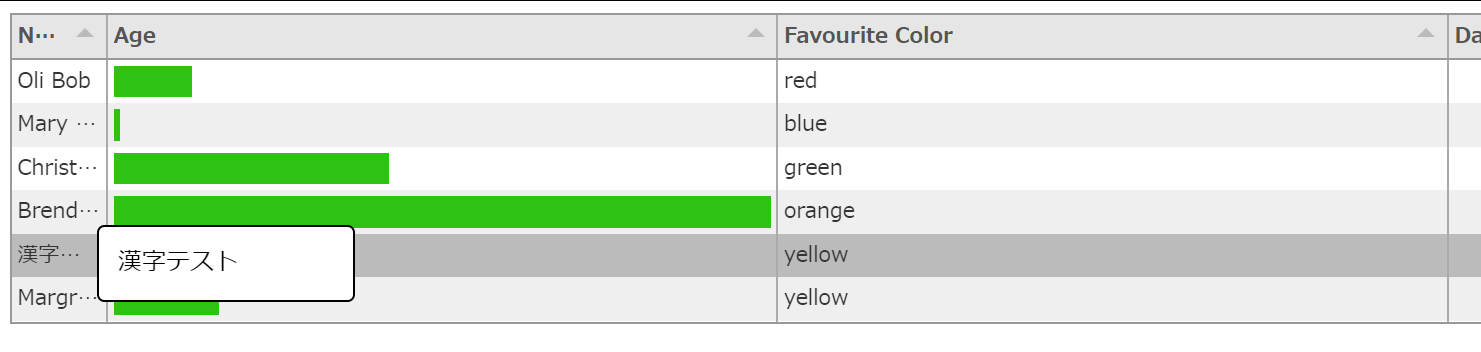- 投稿日:2020-03-15T22:49:06+09:00
【CSS】読み込み時にスライドされhover時に灰色のフィルタがかかり拡大するアニメーション
udemy動画内容のメモ・備忘録
index.html<div class="cover-slide hover-darken inview"> <img class="img-zoom" src="images/image-1.jpg" alt=""> </div>style.scss@import 'mixin'; img { max-width: 100%; vertical-align: bottom; } .cover-slide { position: relative; overflow: hidden; &::after { content: ''; position: absolute; z-index: 2; top: 0; left: 0; right: 0; bottom: 0; background-color: #eaebe6; @include animation( $name: kf-cover-slide ); } &.inview { &::after { @include animation( $name: kf-cover-slide, $duration: 1.6s, $timing-function: ease-in-out, // $fill-mode: normal ); } } } @keyframes kf-cover-slide { 0% { left: 0; right: 100%; } 50% { left: 0; right: 0; } 100% { left: 100%; right: 0; } } .img-zoom { opacity: 0; .inview & { opacity: 1; transition: transform 0.3s ease; @include animation( $name: kf-img-show, $duration: 1.6s, $timing-function: ease-in-out, $fill-mode: normal ); &:hover { transform: scale(1.1); } } } @keyframes kf-img-show { 0% { opacity: 0; } 50% { opacity: 0; } 50.1% { opacity: 1; transform: scale(1.5); } 100% { opacity: 1; } } .hover-darken { &::before { content: ''; position: absolute; top: 0; left: 0; width: 100%; height: 100%; z-index: 1; transition: backgorund-color 0.3s ease; pointer-events: none; @include animation( $name: kf-img-show, $duration: 1.6s, $timing-function: ease-in-out, $fill-mode: normal ); } &:hover::before { background-color: rgba(0, 0, 0, 0.4); } }_mixin.scss@mixin animation( $name, $duration: 1s, $timing-function: ease, $delay: 0s, $iteration-count: 1, $direction: normal, $fill-mode: forwards ) { animation: { name: $name; duration: $duration; timing-function: $timing-function; delay: $delay; iteration-count: $iteration-count; direction: $direction; fill-mode: $fill-mode; } }
- 投稿日:2020-03-15T19:55:00+09:00
画面外の色を黒くしたい!(CSS)
個人アプリでシックな高級感のある感じを出したいと思い、黒基調の動画サイトを作成しています。
デフォルトだと画面外にスクロールすると端が白くなってしまいますが、
下記を追加するだけで他の色に簡単に変えられます!○○.csshtml { background-color: black; }簡単ですね(笑)
是非試してみてください。
- 投稿日:2020-03-15T18:31:21+09:00
20 CSS Color Palettes for Web Developers
Color is an essential part of design. And choosing the perfect color scheme is a step all web designers, must go through.
Below are 20 CSS Color Palettes for Web Developers.
1.GRADIENTS COLLECTION PREVIEW
Used CSS variables and flexbox.
Made with
HTML (Pug) / CSS (SCSS)Author
MenSebDemo
See the Pen Gradients Collection Preview by MenSeb (@MenSeb) on CodePen.
2.COLOR PALETTES
Color palettes with Flexbox.
Made with
HTML / CSSAuthor
Linda LabanczDemo
See the Pen Color palettes with Flexbox (study 2) by Linda Labancz (@marlasdaughter) on CodePen.
3.CSS GRID: COLOR PALETTE
Color palette that can be used in a real use case.
Made with
HTML (Pug) / CSS (SCSS)Author
Olivia NgDemo
See the Pen CSS Grid: Color Palette by Olivia Ng (@oliviale) on CodePen.
4.GRADIENT COLLECTION
A small collection of gradients.
Made with
HTML (Pug) / CSS (PostCSS)Author
Tamino MartiniusDemo
See the Pen Gradient Collection by Tamino Martinius (@Zaku) on CodePen.
5.DUOTONE FILTERING WITH CSS VARIABLES
Was playing with mix-blend-mode to create different duotone filters. Then I thought it might be cool to have a handy selector wheel to try out different filters. So here it is! A duotone filtering tester using CSS variables. The inner ring is the lightening color whilst the outer is the darkening color. To change the colors, adjust the colors variable in the Pug code.
Made with
HTML (Pug) / CSS (Stylus) / JavaScriptAuthor
JheyDemo
See the Pen Duotone filtering w/ CSS variables ?? by Jhey (@jh3y) on CodePen.
6.COLOR PALETTE
Color palette using CSS Grid.
Made with
HTML / CSS (SCSS)Author
Joshua WardDemo
See the Pen Color Palette by Joshua Ward (@joshuaward) on CodePen.
7.AUTO COLOR PALETTE FORMATTING
Add/Edit/Remove Hex Colors from the array to update the palette.
Made with
CSS (SCSS) / JavaScriptAuthor
Tony BanikDemo
See the Pen Auto Color Palette Formatting by Tony Banik (@banik) on CodePen.
8.BOOTSTRAP 4 COLOR PALETTE GENERATOR. INCLUDING COLOR VARIANTS
Bootstrap 4 color palette generator. Generates color variants from Bootstrap $colors i.e: .text-indigo-600 .bg-indigo-600 .border-indigo-600.
Made with
HTML/Haml CSS/SCSSAuthor
Gilles MiglioriDemo
See the Pen Bootstrap 4 Color Palette Generator by Gilles Migliori (@migli) on CodePen.
9.COLOR PALETTE
Pure CSS color palette.
Made with
HTML CSS/SCSSAuthor
Joshua WardDemo
See the Pen Color Palette by Joshua Ward (@joshuaward) on CodePen.
10.COLOR PALETTE
Color palette with CSS flexbox.
Made with
HTML CSSAuthor
Diana ChoiDemo
See the Pen Flexbox - Color Palette by Diana Choi (@dianachoi) on CodePen.
11.Color Wheel
Color wheel with HTML, CSS and JavaScript.
Made with
Html Css/SCSS JavascriptAuthor
thepheerDemo
See the Pen Color Wheel by Jake Weary (@thepheer) on CodePen.
12.Color Palette Circles
Circles are nested SVG circles. They are generated by Jade loops (for easy tweaking). Flexbox lays them out in an even row. They are colorized via palettes from the COLOURlovers API.
Made with
Html Css/SCSS JavascriptAuthor
Chris CoyierDemo
See the Pen Color Palette Circles by Chris Coyier (@chriscoyier) on CodePen.
13.Color Palettes With Shades
Color palettes with shades in HTML, CSS and JavaScript. Palettes: Windows Phone, Tango Desktop Project, Fedora, Open Suse, Jack Production, iOs 7, Pantone Spring 2016.
Made with
Html Css/SCSS JavascriptAuthor
AlessandroDemo
See the Pen Color Palettes with shades by Alessandro (@afranceschetti) on CodePen.
14.Pantone Color Search + Clipboard
Pantone color search with clipboard in HTML, CSS and JavaScript.
Made with
Html Css/SCSS JavascriptAuthor
Mike WeaverDemo
See the Pen Vue Pantone Color Search + Clipboard by Mike Weaver (@mjweaver01) on CodePen.
15.Random Color Palette Generator
Added ability to toggle between light and dark background colors.
Made with
Html Css/SCSS JavascriptAuthor
GianaDemo
See the Pen Random Color Palette Generator by Giana (@giana) on CodePen.
16.Color Palettes
Click on the button to view a random color palette.
Made with
Html Css/SCSS JavascriptAuthor
ScreenyDemo
See the Pen Color Palettes by Screeny (@screeny05) on CodePen.
17.Color Palette
Click the color code to change the color!
Made with
Html Css/SCSS JavascriptAuthor
PhilippDemo
See the Pen color palette by Philipp (@phbo) on CodePen.
18.Generate Palettes From An Image
This tool will let you drop an image and generate palettes from its top 100 colors (by surface area), and output it for use in CSS, iOS (Objective-C & Swift), Android (Java), etc.
Made with
Html Css/SCSS JavascriptAuthor
BlixtDemo
See the Pen Generate palettes from an image by Blixt (@blixt) on CodePen.
19.Flattastic Pro Color Palette
This pen is an HTML/CSS version of the dribbble Flattastic Pro Color Palette by Erigon.
Made with
Html CssAuthor
Marcos RodriguesDemo
See the Pen Flattastic Pro Color Palette by Marcos Rodrigues (@rodriguesmarcos) on CodePen.
20.Color Palette
Color swatches with hex values on click, actively selected and available to copy.
Made with
Html Css/SCSS JavascriptAuthor
Louis CoyleDemo
See the Pen Colour Palettes by Louis Coyle (@dropside) on CodePen.
参照元リンク : 20 CSS Color Palettes for Web Developers – Jquery Plugins Free
- 投稿日:2020-03-15T16:53:43+09:00
Makrdownの表内フォントサイズを変更する方法
Markdownで、表内のフォントサイズを変更する方法を調べたので備忘録として。
<style> table, th, td { font-size: 50%; } </style>とかMarkdownファイル内に書いておけばフォントサイズは変わるのであるが、
これだけだと、Markdown内の全部の表に適用されてしまう。
個別適用したいこともあるかもしれないので、その場合は子要素セレクタを使って以下のようにする。<style> .smalltable > table, .smalltable > th, .smalltable > td { font-size: 50%; } </style>上記は、
smalltableというクラスの子要素になっているtableではフォントサイズを50%にするっていう意味。試しに以下のように記述する
Tableのフォントサイズ変更のサンプル <style> .smalltable > table, .smalltable > th, .smalltable > td { font-size: 50%; } </style> <div class="smalltable"> 表1 | TH | TH | | ---- | ---- | | TD | TD | | TD | TD | </div> 表2 | TH | TH | | ---- | ---- | | TD | TD | | TD | TD |VSCodeのプレビューでは反映されたけど、Qiita, Githubだと効いてない...
- 投稿日:2020-03-15T13:12:59+09:00
Tabulatorでツールチップをカスタマイズしてみた
前提条件
http://tabulator.info/ ⇒ V4.5
内容
Tabulatorでツールチップを実装するのは簡単だが
カスタマイズしたい機会があったので備忘録として。
(Tabulatorの標準ツールチップ機能はカスタマイズができない。。。)参考
https://so-zou.jp/web-app/tech/programming/javascript/event/handler/mouse/
http://tabulator.info/実装
・標準のツールチップ
ツールチップの実装はここを参考に
http://tabulator.info/docs/4.5/format#tooltipsvar table = new Tabulator("#example-table", { height: 205, data: table_data, layout: "fitColumns", columns: [ { title: "Name", field: "name", width: 64, // これだけでツールチップが実装される tooltip: true }, { title: "Age", field: "age", align: "left", formatter: "progress" }, { title: "Favourite Color", field: "col" }, { title: "Date Of Birth", field: "dob", sorter: "date", align: "center" }, ], });
・ツールチップのカスタマイズ
※jQueryを導入しています。ツールチップ用のタグを追加
<!-- Bodyの中に追記 --> <div class="tabulator-tooltip"> <table class="tooltip-style"> <tr> <td id="tabulator-tooltip-value"></td> </tr> </table> </div> <!-- -->
headタグにCSSを追記
※ もちろん別ファイルに追記でOK<head> <meta http-equiv="Content-Type" content="text/html; charset=utf-8"> <title>Tabulator-test</title> <style> /* ここを新規に追加 */ .tabulator-tooltip { opacity: 0; background-color: #fff; min-width: 150px; width: auto; height: auto; position: absolute; max-width: 330px; border-radius: 5px; padding: 10px; color: black; border: 1px solid black; } </style> </head>
先ほどのTabulatorの生成コードを変更var table = new Tabulator("#example-table", { height: 205, data: table_data, layout: "fitColumns", tooltips: function (cell) { var cellElement = $(cell.getElement()); cellElement.on('mouseover', function () { $('.tabulator-tooltip #tabulator-tooltip-value').text(cell.getValue()); }); cellElement.on('mousemove', function (e) { $('.tabulator-tooltip').css('opacity', 1); $('.tabulator-tooltip').css('left', e.pageX + 30 + 'px'); $('.tabulator-tooltip').css('top', e.pageY - 10 + 'px'); }); cellElement.on('mouseleave', function (e) { $('.tabulator-tooltip').css('opacity', 0); }); return ''; }, columns: [ { title: "Name", field: "name", width: 64, }, { title: "Age", field: "age", align: "left", formatter: "progress" }, { title: "Favourite Color", field: "col" }, { title: "Date Of Birth", field: "dob", sorter: "date", align: "center" }, ], });
- 投稿日:2020-03-15T11:27:04+09:00
僕のCSS
自分用の備忘録
基本の形
@charset "UTF-8"; セレクタ{ プロパティ:値 }セレクタ別指定の仕方
要素名{} .class名{} #id名{} セレクタ1 > セレクタ2{} /*子セレクタ*/ セレクタ1 セレクタ2{} /*子孫セレクタ*/ セレクタ1, セレクタ2{}/*複数の要素に*/セレクタの優先順位
1:
!important
2:タグのstyle属性
3:idセレクタ
4:classセレクタ
5:要素セレクタ
6:全称セレクタ*{}ってやつ
7:ブラウザ初期値設定
backgroud:背景
- 例
backgroud:url(../img.jpg) no-repeat center center/coverbackground-color:背景色border-bottom:下線color:文字色display:表示形式
- block
font-family:字体font-size:文字サイズ
- rem
- px
font-weight:文字の重さleft:左の位置line-height:行の高さ。1.0とか2.0とかmarginmargin-bottom:下の外余白max-width:最大幅の指定。padding:内余白position:要素の位置
static:初期指定。特に位置指定なし。relative:staticを指定したときの位置が基準位置。absolute:親要素がstatic以外の時に親要素の左上が基準になる。fixed:基本はabsoluteと同じだけど。スクロールしても固定される。text-align:文字揃えtop: 上の位置transform:要素の位置を移動。
translate(0,-50%):元の位置から要素の高さ50%分上に移動width:幅
- px
- %
z-index:要素を重ねて表示する際の優先順位を指定。数字大きい方が上。フォントサイズ
- 投稿日:2020-03-15T09:43:26+09:00
初心者によるプログラミング学習ログ 260~262日目
100日チャレンジの260~262日目
twitterの100日チャレンジ#タグ、#100DaysOfCode実施中です。
すでに100日超えましたが、継続。
100日チャレンジは、ぱぺまぺの中ではプログラミングに限らず継続学習のために使っています。
260~262日目は、おはようございます
— ぱぺまぺ@webエンジニアを目指したい社畜 (@yudapinokio) March 11, 2020
260日目
・自作ポートフォリオ改造
・cssをsassで書く練習#早起きチャレンジ#駆け出しエンジニアと繋がりたい#100DaysOfCodeおはようございます
— ぱぺまぺ@webエンジニアを目指したい社畜 (@yudapinokio) March 12, 2020
261日目
・自作ポートフォリオ改造
・cssをsassで書く練習#早起きチャレンジ#駆け出しエンジニアと繋がりたい#100DaysOfCodeおはようございます
— ぱぺまぺ@webエンジニアを目指したい社畜 (@yudapinokio) March 13, 2020
262日目
・自作ポートフォリオ改造
・cssをsassに書く練習#早起きチャレンジ#駆け出しエンジニアと繋がりたい#100DaysOfCode