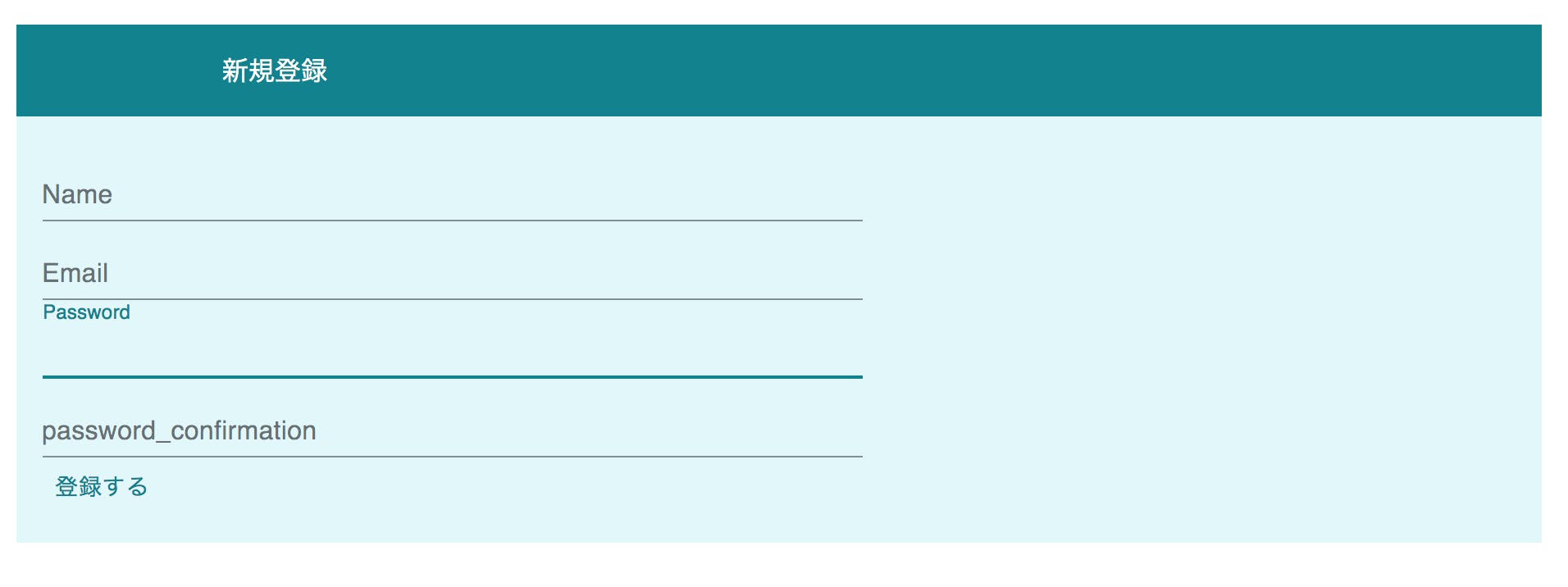- 投稿日:2019-11-26T13:49:24+09:00
【React】クリックされたボタンのフォーカスを外す
Reactにおいて、ボタンがクリックされた後もフォーカスされるのが嫌だったので外したかった。
const Button: React.FC = () => { const onClick = (e: React.MouseEvent<HTMLButtonElement, MouseEvent>) => { e.currentTarget.blur(); } return ( <button onClick={onClick}>ボタン</button> ) }これでいけた。
e.targetこれにはイベントが 発火した DOM要素が入っていて、
e.currentTargetこれにはイベントが 発火された DOM要素が入ってるらしい。
(参考:Reactビギナーズガイドをtypescriptで勉強し直してわかったこと③【event.targetの作法】)blurってのはfocusの対義語らしい。
- 投稿日:2019-11-26T11:19:39+09:00
yupで複合 validation 〜春のeslint-disable-next-lineを添えて〜
TL;DR
「2つののフィールドを切り替え可能で、いずれか一つが必須」みたいなやつをyupでやりたかったけど、地味にハマった。
結論としては
testを使う- thisが必要なのでarrow functionをあきらめる
- eslint のこのrule をdisableする
実装例
フィールド
id/// イメージが湧く程度の適当なjsx /* Props loginWithId: boolean ... IDとメールアドレスのどちらを表示するかを保持するProps toggleLoginKey: () => void ... IDとメールアドレスのどちらを表示するかを切り替える関数 */ {loginWithId && <p><input type="text" name="id" value="" /></p>} {loginWithId && <p><input type="text" name="email" value="" /></p>} <button onClick={toggleLoginKey}>yup.object().shape({ id: yup .string() // eslint-disable-next-line func-names .test('email', 'ログインIDを入力してください', function(value) { return this.parent.email || value }), email: yup .string() .email('メールアドレス形式で入力してください') // eslint-disable-next-line func-names .test('email', 'メールアドレスを入力してください', function(value) { return this.parent.id || value }), })見えなくなったFiledの値はToggleする関数内でemptyにしておく。
- 投稿日:2019-11-26T05:33:48+09:00
RailsでフォームのレイアウトをMaterial-uiにしてみた
RailsではBootstrapを使うのが手軽だと思いますが、見慣れたデザインで面白くないので、今回は
ユーザー登録画面をMaterial-uiのデザインにしてみたいと思います。準備
・以下の記事を参考にreact-rails,material-uiのインストールを行ってください。
https://qiita.com/anx/items/a6039f9ccf2bd835194d (既存のRailsアプリにReactを導入する方法)
https://qiita.com/anx/items/8bf9855a2118e96dfe5c (react-railsでMaterial-ui)
・ユーザー登録機能を実装しておいてください実装
まずはSignUpコンポーネント作成します。
$rails g react:component SignUp次にログイン画面のviewファイルに以下を追記し、SignUpコンポーネントを呼び出します。
/app/views/users/new.html.slim= react_component("SignUp", {csrf_params: request_forgery_protection_token, csrf_token: form_authenticity_token })Railsのフォームヘルパーは、CSRF(Cross-Site Request Forgeries の略で, ユーザの意図しない動作をさせる攻撃)対策を勝手に行ってくれます。しかし,今回のように、フロント部分をRailsから切り離している場合、CSRF対策を自分で行わなければいけません。ですので、{csrf_params: request_forgery_protection_token, csrf_token: form_authenticity_token }でCSRFトークンをReactコンポーネントに渡す必要があります。
次にSignUpコンポーネントを以下のようにします。form内は、ご自身のフォームによって変更してください
*注意(QiitaのシンタックスハイライトがReactに対応していないそうなので、コードのシンタックスがうまく行ってませんが、正常に動作するはずです。)
qiita.rbimport React from "react" import PropTypes from "prop-types" import Button from '@material-ui/core/Button'; import TextField from '@material-ui/core/TextField'; import Box from '@material-ui/core/Box'; import { createMuiTheme } from '@material-ui/core/styles'; import { ThemeProvider } from '@material-ui/styles'; const theme = createMuiTheme({ palette: { primary: { main: '#00838f' }, // cyan系 secondary: { main: '#e0f7fa' }, // cyan系 }, }); class SignUp extends React.Component { render () { return ( <div> <ThemeProvider theme={theme}> <Box p={2} bgcolor="primary.main" color="primary.contrastText"> 新規登録 </Box> <Box p={2} bgcolor="secondary.main" color="primary.main"> <form action="/users" acceptCharset="UTF-8" method="post"> <input type="hidden" name={this.props.csrf_params} value={this.props.csrf_token} /> <div><TextField id="user_name" type="text" name="user[name]" label="Name" style={{ width: 500 }}/></div> <div><TextField id="user_email" type="email" name="user[email]" label="Email" style={{ width: 500 }}/></div> <div><TextField id="user_password" type="password" name="user[password]" label="Password" style={{ width: 500 }}/></div> <div><TextField id="user_password_confirmation" type="password" name="user[password_confirmation]" label="password_confirmation" style={{ width: 500 }}/></div> <Button color="primary" type="submit" name="commit">登録する</Button> </form> </Box> </ThemeProvider> </div> ); } } export default SignUp以下の部分で、先ほどのCSRF対策をしています。
<input type="hidden" name={this.props.csrf_params} value={this.props.csrf_token} />色の変更は以下の部分をhttps://material-ui.com/customization/color/
を参考に適宜変更してください。const theme = createMuiTheme({ palette: { primary: { main: '#00838f' }, // cyan系 secondary: { main: '#e0f7fa' }, // cyan系 }, });以上で終了です。結果はこのようになります。画像のように、入力箇所にカーソルを合わせると、ボーダーやラベルがアニメーションしてくれます。